With an actuation force of just 35g and Topre-like switches, the NiZ Plum is a whole new experience.
Introduction

About nine years ago, I plonked down some S$170 of my NSF allowance to buy my first ever mechanical keyboard–the Filco Majestouch 2 with MX Brown switches. While I really loved the premium feel and the density of the Filco, I never truly liked the typing experience. I think part of the reason was that I was so accustomed to ‘bottoming out’ on the keyboard, which made a loud clacking sound and left a somewhat harsh impact on my fingers. Still, I stuck to it throughout the life of the keyboard, because I had paid so much for it and my ego just wouldn’t let me switch back to rubber domes.
The Filco started failing somewhere around 2014, with certain keys not registering properly and other keys repeating themselves. Over the next few years, I experimented with several brands and switches, including Kailh Brown, MX Red, MX Clear and more recently, Outemu Brown and Red switches courtesy of Tecware (which sells really value-for-money mechanical keyboards). I eventually gave up on tactile switches and tended towards lighter, linear switches similar to the MX Red.
I came close to the ‘holy grail’ with a Keycool KC84 keyboard which I bought earlier this year for office use, with MX Silent Red switches. MX Silent Red differs from typical MX Red switches by having an additional rubber bumper at the bottom which gives rise to a cushioned feel when you bottomed out. Priced at about $80 from Taobao, I loved the pillowy feel so much that I eventually brought in four more sets to resell.
Then, I came across the NiZ Plum after a friend’s introduction, and decided to get one for myself after dreaming about it for the past three months. At approximately $140 on Taobao after shipping via ezBuy, the Plum is not exactly the cheapest keyboard out there. In addition, $140 only nets you the ‘entry level’, full 108 key and non-Bluetooth version of the keyboard. Smaller versions with Bluetooth can cost upwards of $180. I decided to get the basic version (i.e. the X108EC(S)) for home use while sticking with my Keycool KC84 for the office.
Three weeks later, here we are.
Packaging and Design
The laptop comes with a braided USB-A to USB-C cable (detachable), a keycap puller, a plastic cover and a pack of extra springs (about 30 or so). The function of the springs is to increase the actuation force by 10g, from the default 35g to 45g (we will get into that later).
The keyboard itself has a retro feel to it, with a white chassis and a white/ grey keycap combination. The keys themselves are made out of PBT and seem to be laser etched, which should not be an issue in terms of durability.
The corners of the keyboard are slightly contoured and the borders of the keyboard have a smooth, soft-to-the-touch feeling. All in all, it’s a pleasure for your palms to rest on. The font on the keycaps looks like that on a normal keyboard, so you don’t get those fancy-looking fonts found on gaming keyboards (which I absolutely detest). There are four LEDs on the upper right hand corner of the keyboard, which are the usual NumLock, CapsLock, ScrollLock and an additional macro layer LED (which I will get into later). These shine brightly in white and unfortunately bleed into the surrounding keycaps. Thankfully, due to the small size of the LED cutouts, the LEDs aren’t distracting even at night.
As mentioned earlier, the USB-A to USB-C cable is detachable and you can easily replace it with something shorter or longer, depending on your requirements.
The stabilisers used for the spacebar, backspace and other elongated keys make use of a wire. The wire is in turn attached to removable plastic inserts which fit right into the keycap, which I believe is similar to a Costar stabiliser. You can refer to a video (in Chinese) here. Overall, I did not experience much issues in removing these keycaps. The keyboard also comes with a few extra plastic inserts, just in case you accidentally break them off. Another nice touch is that the wire stabilisers are pre-lubed, so you won’t feel any rattling sound.
There are also keyboard legs on the bottom of the keyboard, which is layered in two stages. When I flip the larger keyboard legs up and try to flip it back down, however, it always feels as though I am about to break the legs. Probably the extra ‘tension’ is in there intentionally to prevent the legs from coming down when you move it across the table.
It remains to be seen how this keyboard will age. One of my friend’s keyboard (though from an older model) has since yellowed. But perhaps that’s the charm of retro electronics?
Features
For an unassuming looking keyboard, the NiZ Plum has quite a number of features, primarily hidden within the function layer. First, on the top right, you get a mute, volume up and volume down buttons, plus an additional macro button (which also says “Cal” for some weird reason–it does not launch the calculator, for your information). The macro button, when toggled, allows you to access a special function layer which is programmable through their software, which is stored on NiZ’s Google Drive here. The software is actually rather easy to use and allows you to reprogram any key and their function layers to a key binding of your choice. For example, I binded Fn+P to insert the “£” sign by mapping the key to the keystrokes Alt+0163. Best of all, after writing the key combinations into memory, you do not need the software installed–the function layer will be saved on the keyboard’s onboard memory.
Speaking of the Fn key, I am pleased that NiZ opted to swap the Fn key with the Windows key instead of the context menu key as with certain other keyboards. Why have two of the same keys which you most probably won’t end up using instead?
Using the Fn key, you can also swap the Caps Lock and Control key, lock the Windows key (which will light up a white led under the F1 key) and swap to a Mac keyboard layout. There is also a button nestled right in between the Esc and F1 key. Pressing this will disable the whole keyboard and light up a tiny red LED. This is a pretty nifty function which I (unexpectedly) found helpful at times–e.g. when trying to replug the keyboard to another PC.
There is also another function key which allows you to adjust the actuation distance of the keys between three different settings (which will then light up the NumLock row of LEDs once, twice or thrice to indicate which setting has been activated). For me, I have the actuation distance set to the highest setting; I found myself depressing the keys way too easily otherwise.
Typing Experience
One week on, I’m finding the NiZ Plum to be the best typing experience I’ve had so far. With just a 35g actuation force, the keys are really easy to depress and it helps to alleviate any pre-existing wrist pains and such. I did, however, add in an extra spring to the spacebar and backspace keys because I found myself accidentally actuating them sometimes. Be careful not to rest your whole hand on the keyboard with too much pressure, though–oftentimes, I found my hand resting on the keyboard only to find out that “222222222222222” or some other keystroke started appearing on the screen.
The closest comparison to the switches on the NiZ Plum would be the MX Silent Red. It has a linear feel to it with no distinct actuating bump (unlike that of MX Brown or its clones). Bottoming out on the NiZ Plum has a slightly cushioned feel to it, though not as much as on the MX Silent Red. Keypresses are crisp and not mushy by any means. Noise wise, I think it is about on par with a normal keyboard, though not as silent as my MX Silent Red keyboard. The noise is more of a lower-pitched sound, however, which primarily comes about when you bottom out. If you somehow manage the art of not bottoming out on a 35g spring keyboard, then you should end up with an even quieter experience.
Conclusion
I love this keyboard. At the moment, it’s my “holy grail”. It’s a great typing experience, easy to customise with extra weights if need be, and as icing on the cake, you get a fully functional function layer which you can customise to your liking. The only issue, of course, is availability. Unfortunately, the NiZ Plum is not available in Singapore. I had to bring it in from Taobao, and even then, I had to use a third party forwarder (in my case, ezBuy) to ship it back to Singapore as Taobao could not ship it directly for me for some reason. Still, factoring in shipping charges, my keyboard came to about just S$150.
Lazada seems to carry certain NiZ Plum models from its “Taobao Collection”, but for some reason, I could not find the full-size 108 key version on Lazada.
If you’re interested in getting a NiZ Plum and would like some assistance to bring in a set (or two) to Singapore, feel free to leave a comment below and I’ll try my best to assist you.
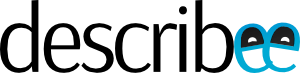











Hi! I think I do need assistance in bringing a set or two of NiZ Plums! 🙂
I’m looking to buy either their mini or micro 84 45g, non bluetooth, RGB is optional, but can’t seem to find any on their English store front. All 45g ones are sold out and only 35g are left…
My current ‘holy grail’ is stock Leopold FC660C (HHKB’s feel is better but Leopold’s layout’s better imo) but the mx keycap compatibility and form factor of 84 of NiZ is tempting me. Weight wise I think I’m comfortable with 45g, and I’m not sure if I’m willing to spend quite a bit of money on a 35g only to find out that I don’t like it. (Tried that with a 55g RF and it was too heavy for me.)
Thanks!
Hey mj,
Glad to hear that you’re interested in the NiZ Plum! I would get the micro 84 since it is newer and has a Type-C port. If you have a Taobao account, you can actually buy it here: https://detail.tmall.com/item.htm?id=617930984949 and then ship it across using ezBuy or something. However, it seems like the micro 84 is only available in 35g, though the package seems to come with about 50 extra 10g springs such that it should be sufficient to cover most of the keys.
I bought one and wow, typing on it right now. So good! Have the 45g version. I make fewer typing mistakes than on MX red or brown or black!!! My accuracy went up on typing tests on my first day with the keyboard (I have it recorded on the site keybr.com) Even though these are light!
Really tempting to try 35g, but I am so happy. Bought it for the same reason, the joints of my fingers hurt because I’ve been typing on 70g (measured it with coins) rubber dome for 15 years. Probably ruined my hands with it… Because I now press mouse with two and not one finger, hurts so much. This keyboard is amazing!