The Keychron Q and V series of QMK keyboards come with VIA support out of the box. But Vial offers much more customisable options.
Updated 31 July 2023 based on the latest build of Vial
Of QMK, VIA and Vial?
QMK stands for “Quantum Mechanical Keyboard” and is in essence, a custom firmware that you can flash on support mechanical keyboards to unlock additional functionality. You can re-program keys, program RGB lighting etc. with a custom QMK firmware. However, such custom functions are ‘hard-coded’ in the firmware itself. You have to make the relevant customisations, compile the firmware and then flash it to your keyboard. If you’ve already programmed a key and want to modify it thereafter, you would need to amend the script, re-compile the firmware and then re-flash it on your keyboard.
To make things easier, there is a software called VIA (probably named after its creator, Olivia), which exposes certain QMK features (such as remapping of keys) through a user interface without needing to re-compile and re-flash firmware each time. To enable VIA support on a QMK firmware, you simply need to compile QMK with an added flag. You will generally also need to make sure that there is an available keyboard definition on the VIA keyboard repository (alternatively, you could supply your own, but you would need to reload the keyboard definitions every time you run the app).
All Keychron Q and V series keyboards come preloaded with VIA firmware out of the box. This means that, with a supported browser (e.g. Google Chrome), you can simply go to the VIA web app to re-program your keyboard. That said, there aren’t many features built into VIA by default, apart from remapping keys, programming simple macros and configuring some RGB lighting settings.
Further, at the time of writing, only the first version of the Keychron Q1, the Keychron Q2 and the Keychron Q0 are officially supported. If your keyboard isn’t supported (e.g. if you have the newer Keychron Q1 with the rotary encoder knob), you will need to load your keymap file every time you wish to re-program your keyboard.
Vial comes in as an alternative to VIA. Vial exposes more QMK features than VIA. For example, you can take advantage of combos, the “tap dance” feature, key overrides and also allows you to enable/ disable certain QMK features on the fly, such as swapping caps lock and left control, etc. It also circumvents the requirement of having to load your keymap file each time you wish to change settings, as the keyboard definition is stored locally within the firmware itself.
Similar to my earlier GMMK Pro QMK/ Vial guide, I’ve therefore written this step-by-step guide, with the objective of making it as easy as possible to someone who knows nothing about programming, and as ‘evergreen’ as possible such that it should hopefully be applicable to the plethora of QMK-compatible keyboards which Keychron has launched, and continues to launch. Note that this guide assumes that you are using Windows.
Prerequisites
To get started, you will first need to set-up/ install the following:
- A GitHub account — this is recommended for you to pull files from the Vial GitHub repository later on (otherwise, you will have to download the files manually)
- QMK-MSYS — this provides the command line interface for you to run QMK commands. Alternatively, you can also get started using Windows Subsytem for Linux but using QMK-MSYS is much faster and I will use this for the purpose of this guide.
- QMK Toolbox — this is the tool that enables you to flash the Vial firmware on to your GMMK Pro.
Step 1: Set up access between QMK-MSYS and GitHub
After setting up and installing the above, the first step is to allow QMK-MSYS to communicate with your GitHub account so that you can download the Vial repository seamlessly.
To do this, run QMK-MSYS. Next, key in the following command, followed by the enter key:
ssh-keygenYou should thereafter receive a prompt as to where you want to save the rsa key paid. Press enter to save in the default location. You should also be asked to enter a passphrase. Key in a password which you can remember.
Next, open the location where the rsa key is saved (by default, it should be at C:\Users\<Username>\.ssh\id_rsa.pub). There should be a long string of text beginning with “ssh-rsa”.
Now, go to your GitHub account, click your profile icon on the upper right hand corner, then click “Settings”. On the next page, click “SSH and GPG keys” from the left sidebar and click the green button which says “New SSH Key”. Copy and paste the entire string of text from the id_rsa.pub earlier, including “ssh-rsa”, and click “Add SSH Key”.
Step 2: Download/ clone the Vial repository
Next, back in the QMK-MSYS application, run the following command, followed by the enter key:
git clone git@github.com:vial-kb/vial-qmk.gitYou will then be prompted for your passphrase. The passphrase would be the same as the one you have keyed in during Step 1 earlier.
What this command does is to download, or clone the Vial repository to your hard drive. The default folder in which the repository will be saved should be C:\Users\<Username>\vial-qmk. If you would like to specify another folder, you can simply specify the folder name after the command, like this:
git clone git@github.com:vial-kb/vial-qmk.git C:/path/to/folderDo note that you will need to use the forward slash instead of backslash.
Step 3: Setting up the QMK build environment
Next, we will setup the QMK build environment, which is the pre-requisite for compiling the Vial firmware. To do this, we first need to enter into the folder where the Vial repository is saved on your hard drive. Assuming you chose the default settings, you can simply type in the following, followed by the enter key:
cd vial-qmkIf you saved the files in another folder, you can simply type something like cd C:/path/to/folder instead.
Then, run the following command:
make git-submodulesThis step will download the relevant QMK libraries required for you to compile your Vial firmware. After this is complete, run the following command:
qmk setupThe setup should complete without errors, though there might be a warning that “minor problems were found”. This is not an issue.
Step 4: Clone the “playground” branch of the Keychron repository
Next, clone the developmental, or “playground”, branch on Keychron’s QMK fork, available on GitHub. As the Keychron repository is maintained by Keychron itself, it is the most up-to-date and offers the keymaps to every of its QMK-programmable keyboard.
To clone the branch, simply run in QMK MSYS the following command:
git clone -b playground git@github.com:keychron/qmk_firmware.git C:/path/to/folderYou would have to specify a different folder from the one in Step 2.
Step 5: Create your Vial-specific keymap
The Keychron keymaps which you copied earlier are only configured to work with VIA. You would therefore need to create a Vial-specific keymap. A Vial keymap consists of the following:
- a rules file (rules.mk) telling the compiler to enable Vial support
- a config file (config.h) specifying certain Vial parameters
- a keyboard definition file (vial.json) telling the compiler which key corresponds to which hardware switch on the keyboard
- a keymap file (keymap.c) telling the compiler that by default, which command should correspond to which key (e.g., that Fn + F3 runs the calculator by default)
Hence, the next steps will guide you through the “recipe” to create a Vial-specific keymap for your Keychron keyboard. Using the Q1 knob version with ANSI layout as an example:
1. In your cloned Keychron playground branch, copy the folder keyboards/keychron over to your Vial keyboards/keychron folder, replacing all files in the process.
2. Then, in then copied folder, go to the keymap folder for your specific keyboard variant, e.g. keyboards/keychron/q1/ansi_stm32l432_encoder/keymaps
3. Make a copy of the via folder and rename it vial
4. In the vial folder, open the rules.mk file and replace everything with the following code:
VIA_ENABLE = yes
VIAL_ENABLE = yes
VIALRGB_ENABLE = yes5. Create a file in Notepad and insert the following lines and save it as config.h in your keymap folder (i.e., in keyboards/keychron/q1/ansi_stm32l432_encoder/keymaps/vial:
/* SPDX-License-Identifier: GPL-2.0-or-later */
#pragma once
#define VIAL_KEYBOARD_UID {0x00, 0x00, 0x00, 0x00, 0x00, 0x00, 0x00, 0x00}
#define VIAL_UNLOCK_COMBO_ROWS { 0, 2 }
#define VIAL_UNLOCK_COMBO_COLS { 0, 13 }
Back in QMK MSYS, run the following command:
python3 util/vial_generate_keyboard_uid.py6. Copy the result that is shown in QMK MSYS and replace the line highlighted in bold and italics earlier in config.h. In other words, you will replace #define VIAL_KEYBOARD_UID {0x00, 0x00, 0x00, 0x00, 0x00, 0x00, 0x00, 0x00} with something like #define VIAL_KEYBOARD_UID {0x01, 0x0A, 0x0B, 0xAA, 0x02, 0x04, 0x11, 0x12}.
Basically, your keyboard needs a unique identifier and running the command earlier would generate a random keyboard unique identifier for you.
7. Download the JSON file for your keyboard on the Keychron website. The JSON files are available at Via’s Github page here. Simply click on the relevant JSON file belonging to your keyboard and download it. Then, copy the downloaded JSON file to your vial keymap folder and rename it as vial.json.
8. To allow access over RGB controls in Vial, open vial.json, and replace the lines starting with “lighting” until right before “matrix”, and replace it simply with:
"lighting": "vialrgb",9. That’s all! You don’t need to modify the keymap.c file unless you wish to modify the default mapping of your keys. For example, coming from the GMMK Pro, I map the Fn+Backslash key to RESET, although this is not really required with Keychron keyboards as you can enter the bootloader either through the button beneath the spacebar, or pressing the Esc key while plugging in the keyboard.
Step 6: Further customisations (optional)
To improve the scanning rate of the keyboard (note: for boards with STM32L432 microcontrollers only, which should be basically all Keychron QMK keyboards except the Q1 version 1), you can head over to the “main” keychron model folder (e.g. keyboards/keychron/q1 in my case) and create a file called “chconf.h” with the following lines:
#pragma once
#define CH_CFG_ST_FREQUENCY 50000
#include_next <chconf.h>This increases the resolution of the system (the default is 10,000) and thus improves the scan rate.
You can also modify the debounce algorithm, as you can read up from here and the official docs. To do so, you can open the rules.mk file in your Vial keymap folder, and add the line
DEBOUNCE_TYPE = sym_eager_pkI’ve been using sym_eager_pk but you can try other algorithms as mentioned in the official docs.
You can also amend the debounce time by amending the “config.h” file in the main keymap folder (i.e., keyboards/keychron/q1 in my case). In the same file, you can also add/ remove/ modify certain RGB settings.
Step 7: Compile the Vial firmware
Once done, we can finally proceed to compile the Vial firmware in QMK MSYS. Run the following command (replacing the parts in bold and italics with the path to your keymap):
make keychron/q1/ansi_stm32l432_encoder:vialWhat this command does is to compile the QMK firmware using the vial keymap based on your keyboard variant. If you have done everything correctly earlier, you should be able to compile the firmware successfully without any error. Otherwise, try to troubleshoot the error message you see, or retrace the steps above.
Step 8: Flash the firmware
After the end of Step 7, the firmware file should now be residing in the same folder as your cloned Vial repository. Now, you need to run QMK Toolbox, and open the firmware file.
Next, you need to put your keyboard into bootloader mode. To do so, either (i) unplug the keyboard, then hold the Esc key while plugging in the USB cable (this will also clear all saved settings), or (ii) remove the spacebar, unplug the keyboard, then press the tiny button beneath the spacebar while plugging in the keyboard. You should then see a message pop up in the QMK Toolbox that a ST Microelectronics controller has been connected.
Now, just click Flash, and you should be up and running in less than thirty seconds.
You’re done! Now, just run Vial and you should be able to remap keys to your heart’s content through the user interface.
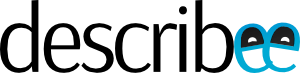

Hi, I’m compiling this and it get stuck at LED_COUNT or something like that and its saying its undefined. Any suggestions?
Do you have the exact error message? You can msg me at trenzterra@gmail.com
hi, seems I have the same issue, already msg you the exact error message
thank you 🙂
Hi there (have also replied you via email),
Thanks for pointing this out. For the Keychron Q1 V2 non-knob, you should be using q1_ansi_stm32l432 instead.
Next, on the issue you are facing, it seems like there was indeed an update to QMK recently (reflected in the playground repo) which has not been merged with the Vial-qmk repo yet.
As a temporary fix, navigate to the folder where your local Keychron playground branch is cloned to. Then, type “git checkout 25efaea”. This will retrieve the version of the playground branch as at early November.
Alternatively, you can also resolve this through the following:
– Open the “config.h” file in the q1_… folder, and rename “RGB_MATRIX_LED_COUNT” to “DRIVER_LED_TOTAL”
– Open the “q1_ansi_stm32l432.c” file and rename “RGB_MATRIX_LED_COUNT” to “DRIVER_LED_TOTAL”
– Open the “q1.c” file, change “bool rgb_matrix_indicators_kb(void) {” to “void rgb_matrix_indicators_kb(void) {“. Delete the lines:
if (!rgb_matrix_indicators_user()) {
return false;
}
Also, delete “return true;” at the end.
This seemed to work for me. Do let me know how it goes!
Thank you sir! This is extremely helpful! I’ve successfully got my V2 knob works with VIAL following your guide. I initially got error related to “DRIVER_LED_TOTAL” and successfully fixed it according your additional instruction in the comment.
Hi, thank you for your guide!
But I have problems with the keyboard if I follow it. Only half of the keyboard responds to pressing.
That is, from capslock to J, the keyboard works during testing, but all the buttons behind the line 7,U,J,N do not function. The same problem when trying to build the firmware on the latest version of QMK (21.4)
Is there any solution to this problem?
Sorry for the late reply — I managed to test this myself. On the latest build, you need to copy the “common” folder in the Keychron playground branch too.
Hey,
I just ran through this tutorial, and it mostly worked great. I did have to make some minor corrections. In encoder.h, keep the line:
# define NUM_DIRECTIONS 2
from the vial-qmk version. In encoder.c, keep the macro names MAKE_ENCODER_CW_EVENT and MAKE_ENCODER_CCW_EVENT from vial-qmk, rather than the names ENCODER_CW_EVENT and ENCODER_CCW_EVENT from qmk_firmware. After that, it compiled and worked great.
Thanks. There have been some changes to vial recently. Will have to do a re-compile to see what works now.
I have just updated the guide. It seems like Vial has (finally) merged the breaking changes over from QMK which were made last November. Further, there seems to be less workarounds needed now. I can just copy over the whole keychron folder from the playground branch, add the JSON, make the necessary changes to enable Vial, and it seems to compile without a problem.
Getting this error trying to compile for my V1 ansi_encoder. Any suggestions? 5
* RGB_MATRIX_DRIVER=CKLED2001 is not a valid matrix type [ERRORS]
builddefs/common_features.mk:422: *** Invalid RGB_MATRIX_DRIVER. Stop.
Make finished with errors
make: *** [Makefile:392: keychron/v1/ansi_encoder:vial] Error 1
Based on what I read online you may wish to change to “ckled2001”, i.e. in lower caps
Thank you very much for the reply. I’ll try to report back when I get a chance to try this again.
Got a chance to give this another go on my V1 knob ansi board. Worked like a charm. Funny how maddening simple syntax errors can be. lol
Hi, im trying with a q6 max, and got an error similar to the last guy:
* RGB_MATRIX_DRIVER=snled27351_spi is not a valid matrix type [ERRORS]
builddefs/common_features.mk:446: *** Invalid RGB_MATRIX_DRIVER. Stop.
Any idea?
I tried to build a firmware following this guide for my Q1 Pro. For this I copied the “keychron” folder from Keychron’s wireless_playground and followed the instructions.
But when I tried to compile the firmware I received multiple errors.
The first was a missing keyboard.json which I fixed by renaming the info.json inside the q1_pro/ansi_knob directory.
Then there was one about RGB_DISABLE_WHEN_USB_SUSPENDED being no longer valid which I fixed by replacing it with RGB_MATRIX_SLEEP in q1_pro/config.h.
But the last one I can’t fix because I don’t know how. It starts compiling with the very first file (bluetooth.c) and immediately gives me this error:
Compiling: keyboards/keychron/bluetooth/bluetooth.c In file included from ./lib/chibios/os/hal/include/hal.h:249,
from ./platforms/chibios/drivers/wear_leveling/wear_leveling_efl_config.h:6,
from :
./lib/chibios/os/hal/ports/STM32/STM32L4xx/hal_lld.h:1061:6: error: #error “LSI not enabled, required by STM32_RTCSEL”
#error “LSI not enabled, required by STM32_RTCSEL”
^~~~~
Any idea what this means and how to fix it?
Any help would be much appreciated.